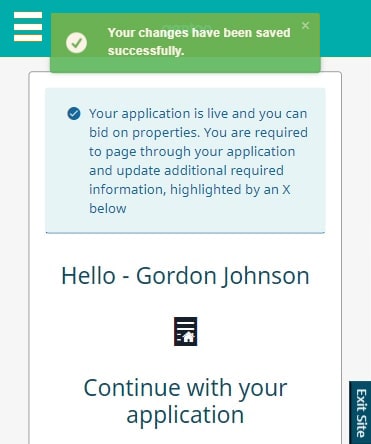How to check and update your housing application
Guide to check and update the different parts of your housing application in our online housing register.
You must check and update your application to make sure it is correct. This includes:
- household members
- tenancy reference number if you are a Gentoo tenant
- details about any property you or anyone in your household own
- desired area
- additional information
Viewing your housing application
- Go to the online housing register.
- Select the ‘Login’ button.
- Enter your email address in the ‘Email’ field.
- Enter your password in the ‘Password’ field.
- Select the ‘Sign in’ button.
- Select the ‘Housing register’ button on your account homepage.
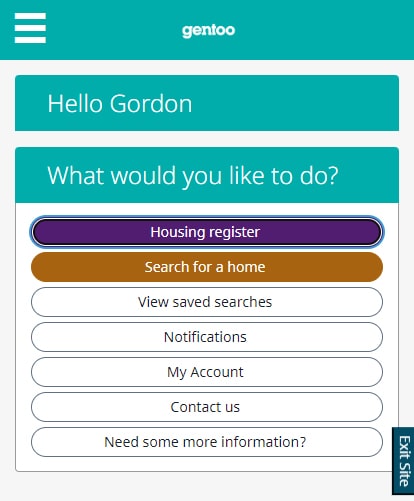
- You will see your name, application number and the different sections of your application.
- A section with a cross next to it has missing or incomplete information. You will need to check every part of each section.
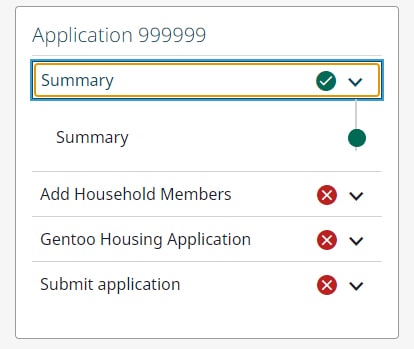
Household members
- After you have signed in, select the ‘Housing register’ button on your account homepage.
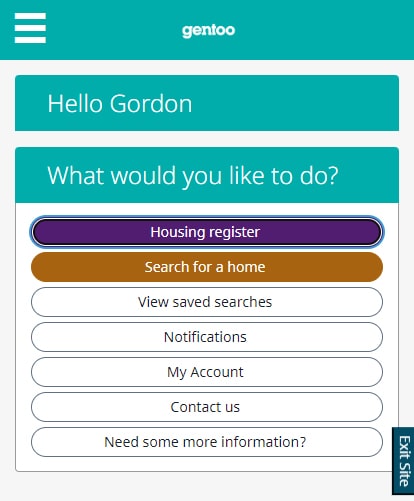
- Select ‘Add Household Members’ to expand the section.
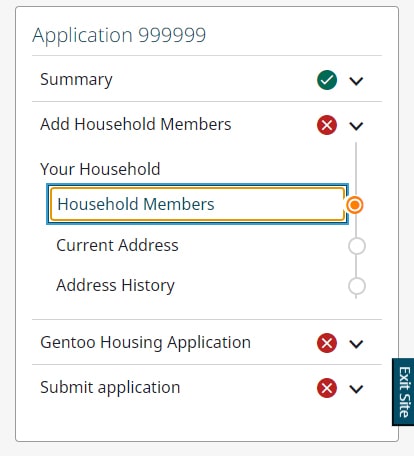
- Select ‘Household Members’.
- Check and update information about the main applicant, joint applicant and other householder members as needed.
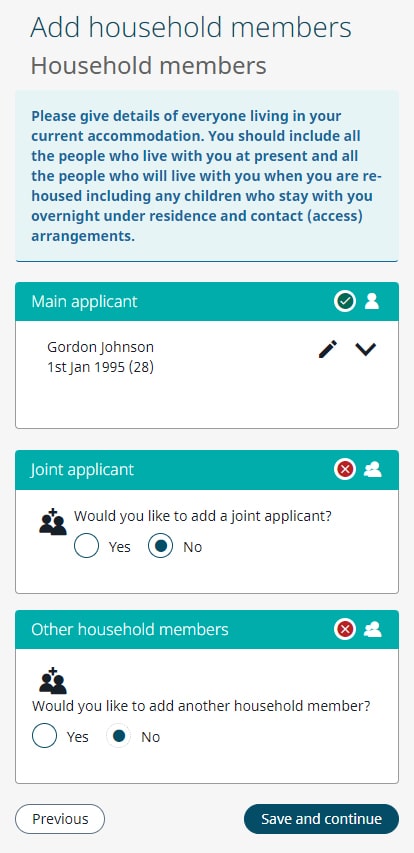
- Select the ‘Save and continue’ button to page through your application.
If you are already a Gentoo tenant
Make sure you state you are a tenant and include your 7-digit tenancy reference number to your housing application.
- After you have signed in, select the ‘Housing register’ button on your account homepage.
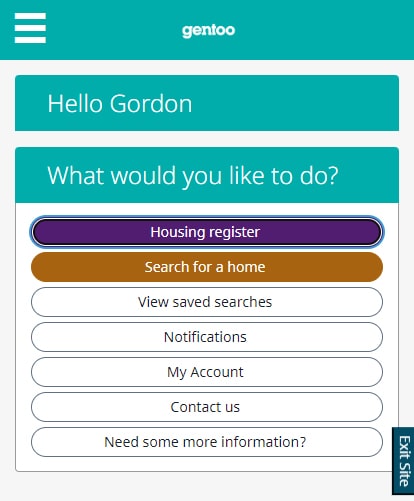
- Select ‘Gentoo Housing Application’ to expand the section.
- Select ‘Eligibility’.
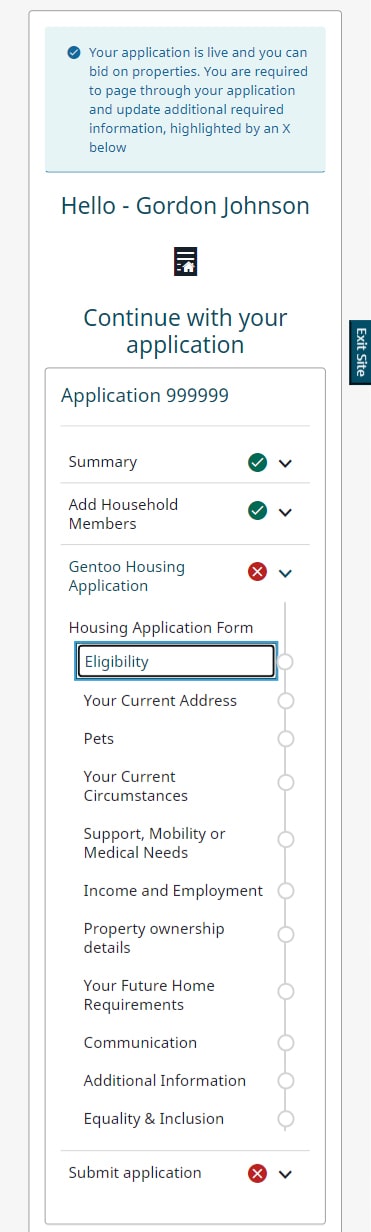
- Select ‘Yes’ to the question ‘Are you a current Gentoo Tenant?’
- Enter your 7-digit tenancy reference number. You can get this from your rent payment card. It is the first 7 digits of your 9-digit payment reference and starts with a ‘1’.
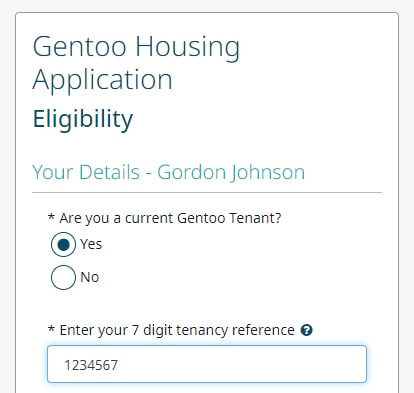
- Check and update the information on the rest of the screen.
- Select the ‘Save and continue’ button.
Property ownership details
- After you have signed in, select the ‘Housing register’ button on your account homepage.
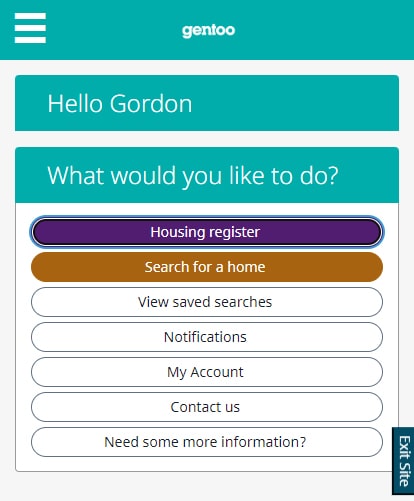
- Select ‘Gentoo Housing Application’ to expand the section.
- Select ‘Property ownership details’.
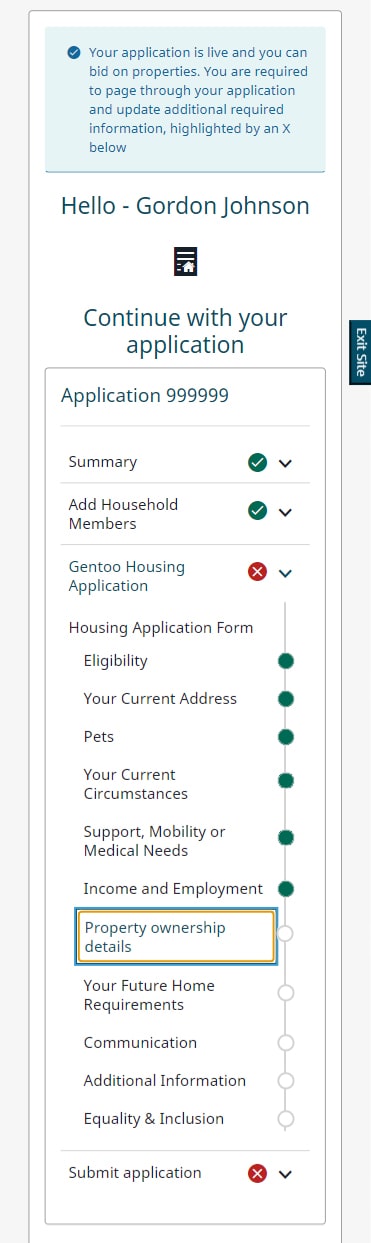
- Check and update the information as needed.
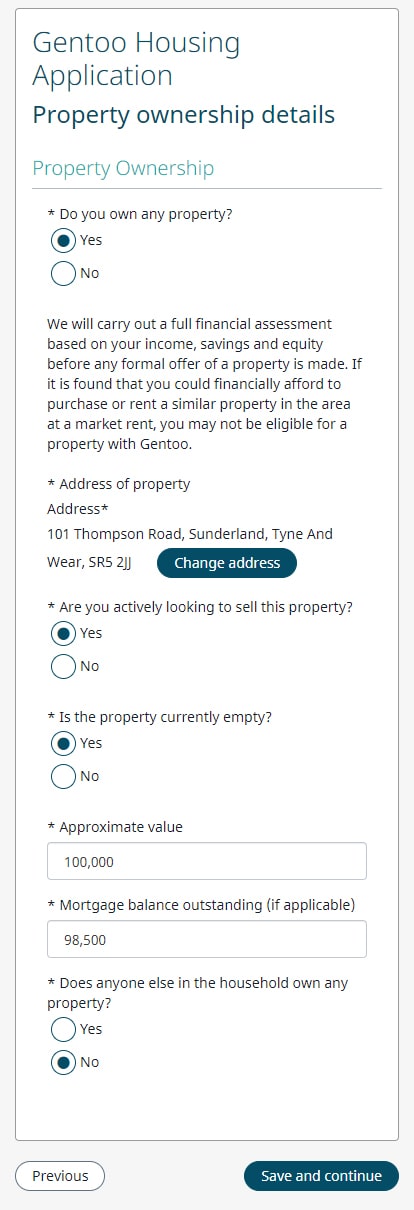
- Select the ‘Save and continue’ button.
Desired Area
This is a new section of the application form. It allows us to collect information about where people want to live and is for information only and does not affect your bidding or eligibility. Everyone who had a HomeHunt account will need to complete it.
- After you have signed in, select the ‘Housing register’ button on your account homepage.
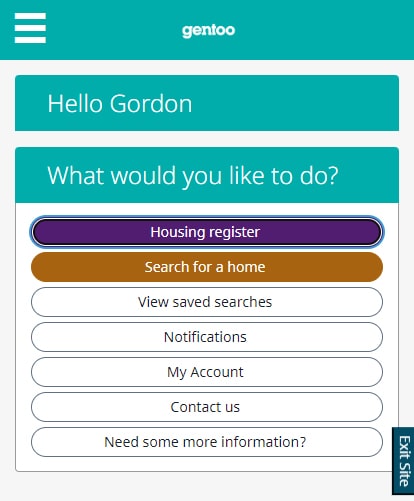
- Select ‘Gentoo Housing Application’ to expand the section.
- Select ‘Your Future Home Requirements’.
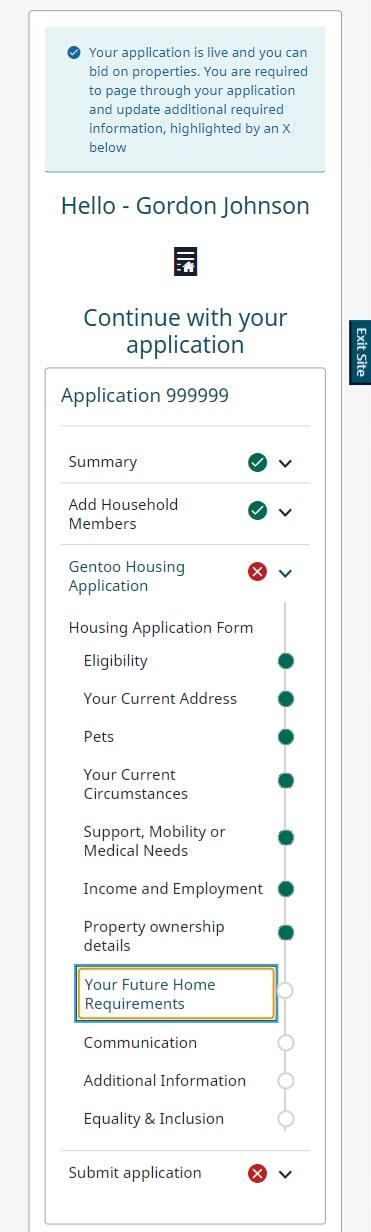
- The first half of the screen is about types of home you are interested in. This has transferred from your original application. Check and update this information.
- The ‘Desired Area’ section is split into the 5 Gentoo areas, with different neighbourhoods within each area. Select the areas and neighbourhoods you are interested in.

- Select the ‘Save and continue’ button.
Additional information
This part of the housing application has been changed. Everyone who had a HomeHunt account will need to complete it.
- After you have signed in, select the ‘Housing register’ button on your account homepage.
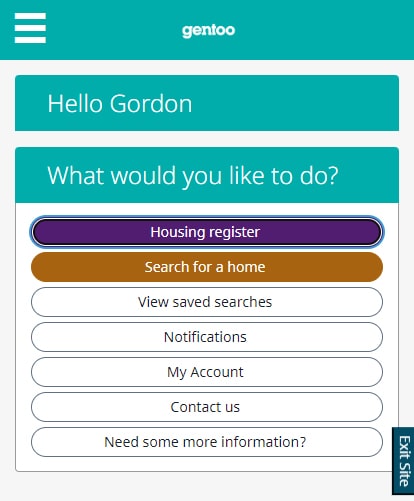
- Select ‘Gentoo Housing Application’ to expand the section.
- Select ‘Additional Information’.
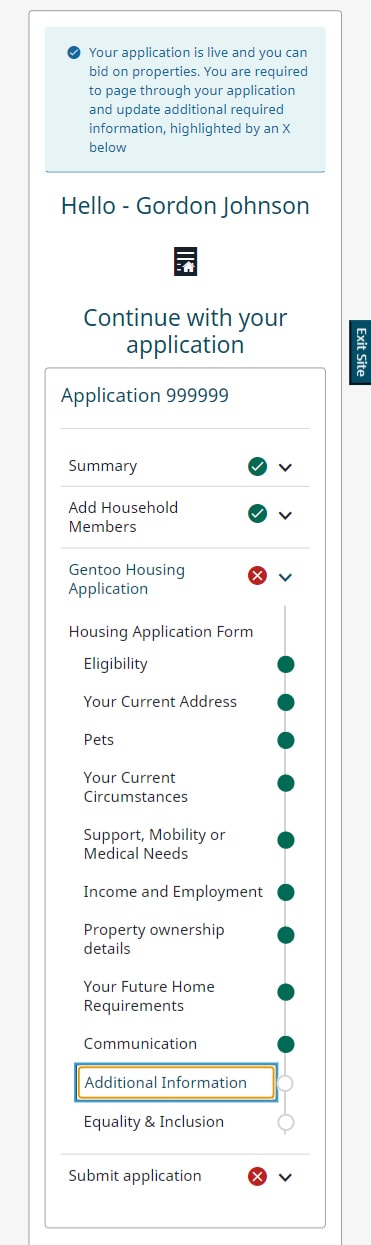
- The first half of the screen is about criminal convictions. This has transferred from your original application. Check and update this information.
- Complete the ‘Gentoo Connections’ part of the screen based on the connections you or a member of your household has.
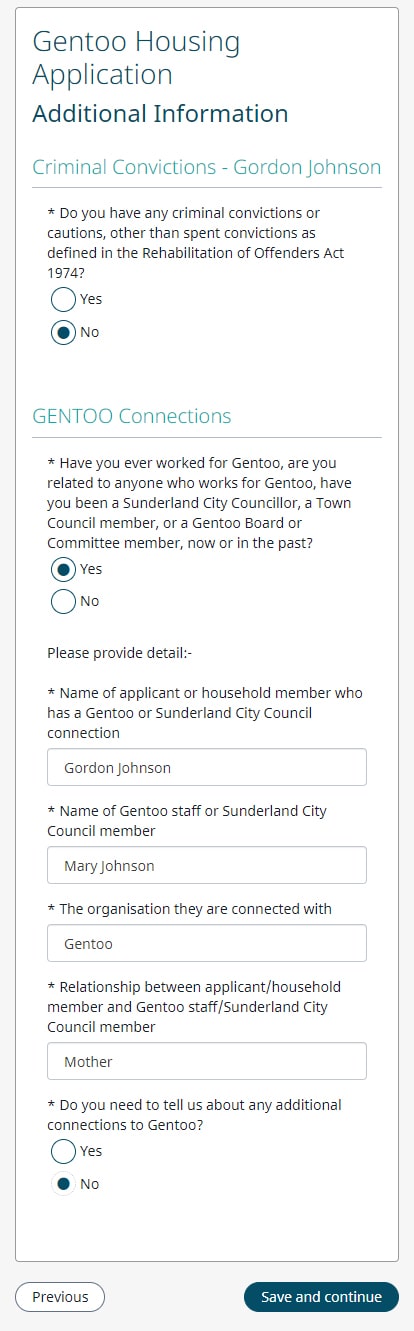
- Select the ‘Save and continue’ button.
Submitting your application
When you have completed all sections, you can submit your application.
- Select ‘Submit your application’ to expand the section.
- Select ‘Submit your application’.
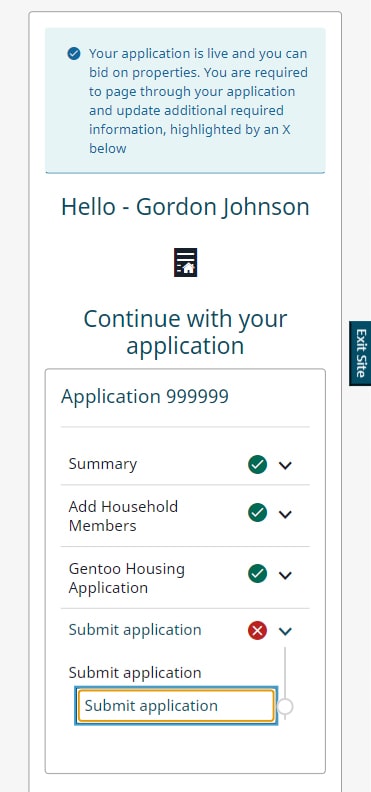
- If you agree with the information, select the ‘Submit application’ button.
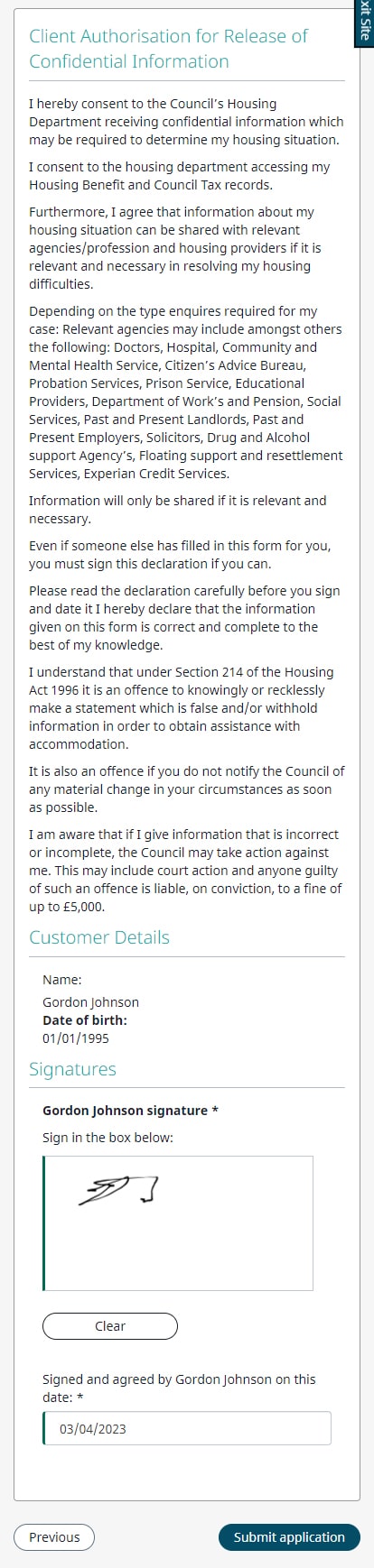
- Your changes will be saved.